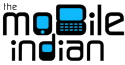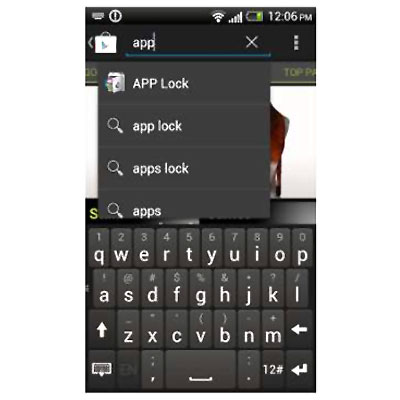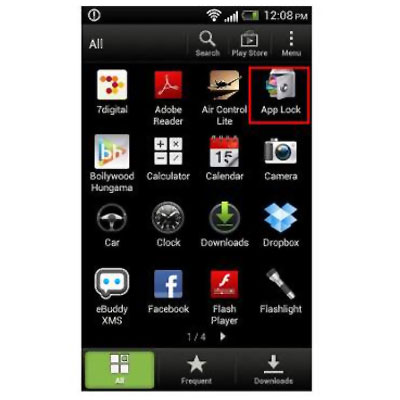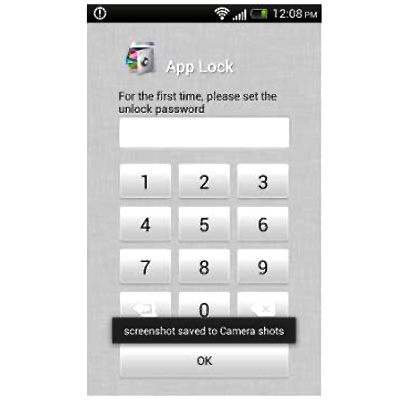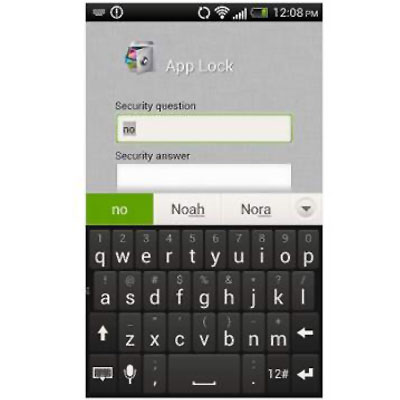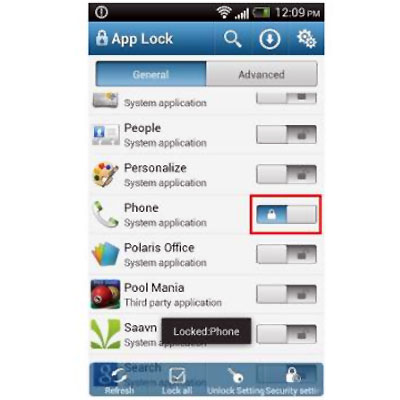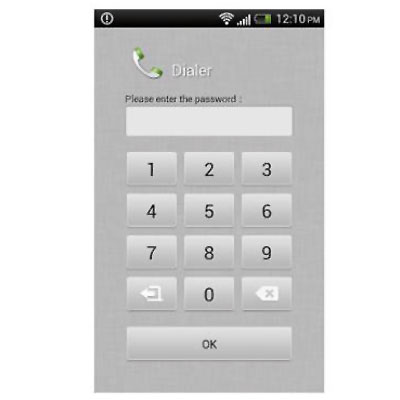| « Back to article | Print this article |
How to protect your cell phone from prying eyes
Simply protect your messages and calls from prying eyes with this free but very useful app.
Although mobile phones are supposed to be personal but in many cases, it is very difficult to protect your personal stuff such as messages and phone calls from prying eyes of your friends and family members to whom saying a simple no is not an option.
That is one scenario where you require privacy but there are several other situations where you would not want anyone to read your messages or call details from your smartphone.
Thankfully, there are applications like 'App Lock' that can help you secure applications that you do not want others to access, and it is not just limited to phone and messaging apps, but many other applications such as Whatsapp, or Facebook or any other application.
With App Lock, you can lock down any application and protect it with a password. Here's how to use the App Lock.
Click on NEXT to read on...
How to protect your cell phone from prying eyes
Step 1
Access the Google Android marketplace application from within your phone's application menu or from the home screen where the market icon is.
How to protect your cell phone from prying eyes
Step 2
Once the Android Market application opens up, try locating the application under the utilities tab. You can also use the search widget of the application to search the App Lock application located on the upper right hand side of the screen.
Alternatively use this link link to locate the application and install it. This is a free to use application and has been tried as well but from security point of view, make sure to read the permissions asked by any application.
How to protect your cell phone from prying eyes
Step 3
Upon installation, start the application or run it. Alternatively you can exit the Android Market application and run the application form the main applications menu.
How to protect your cell phone from prying eyes
Step 4
The application will open up to the main splash screen that showcases the password grid.
Choose your password for the app, remember this password as it will be used to access the locked application. So make sure to choose a powerful yet memorable password. Once done, proceed further and renter the password.
How to protect your cell phone from prying eyes
Step 5
The following screen will prompt you for security question and answer; just in case you forget your password this will help you regain access to the locked application.
Make sure you enter something personal but not publically available such as birth date or pet name. Once done proceed further.
How to protect your cell phone from prying eyes
Step 6
The following splash screen will show all the applications on the device, form here you can choose which application to lock and which one to leave open for usage. We chose messaging and phone app.
How to protect your cell phone from prying eyes
Step 7
Now exit the application and try accessing the dialer or phone application.
Every time you will try accessing the app it will prompt you for the password. Enter your password and enjoy as regular.
You can try this with any and all applications as per need.